- Oct 13, 2017
- 16
- 21
Because I have an art block, and can't sit to the stuff that I have to finish, I've decided to fight with it by making simple tutorials. I want to show techniques that should be easily done with or without drawing tablet, because I know that not everyone have one. For the first I've decided to start with lineart - because this part tends to be the most difficult for most people. I'm creating those tutorials by using SAI mostly, but they should be repeatable in other software like Photoshop, Kirita, FireAlpaca, GIMP etc, etc.
So let's start!
First, general information about program I'm using, I've made some points, and will try to explain what do you do with all those stuff.
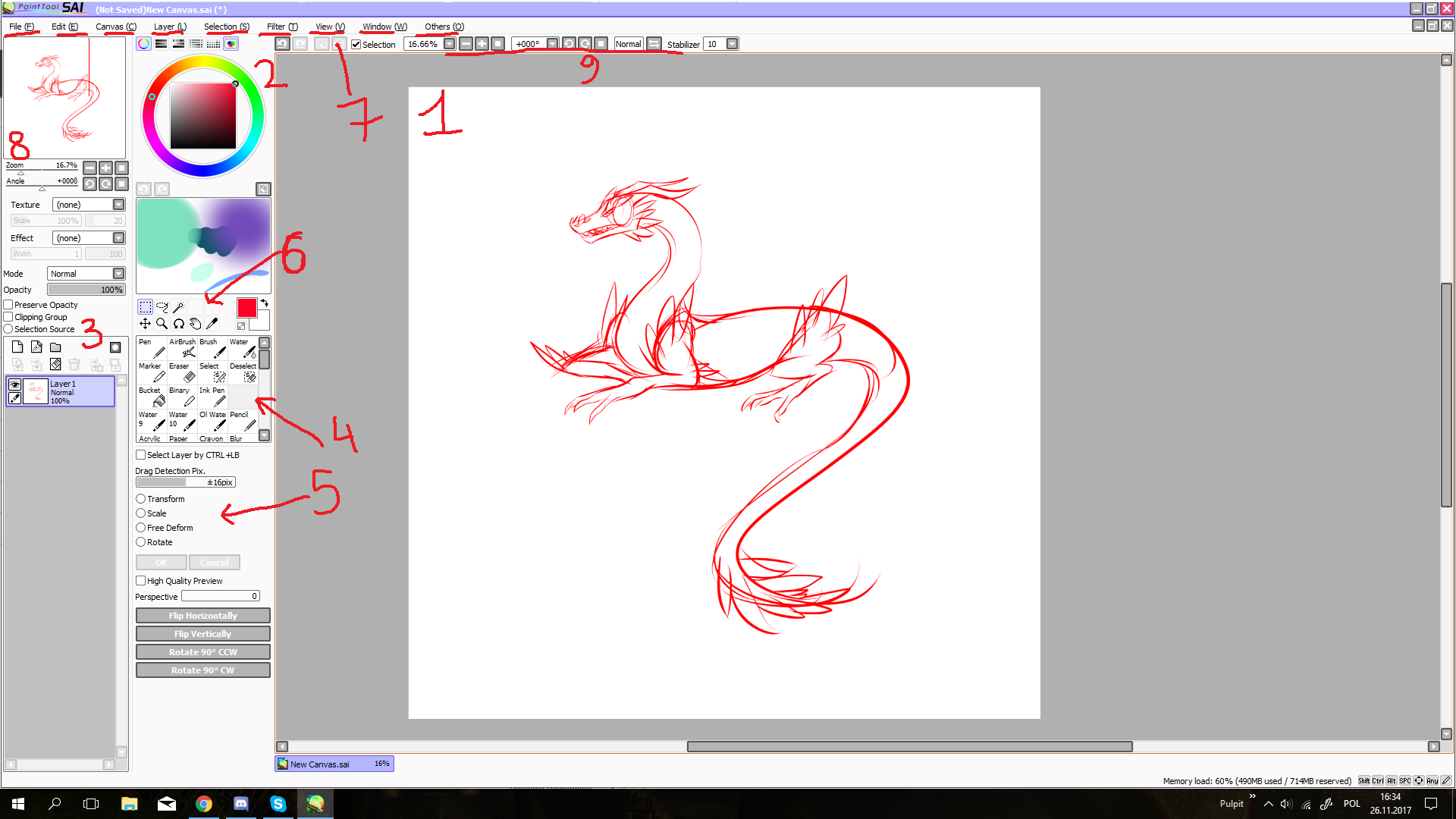
AD1: Working Area
Well, this is bascially area where our work is going to be made.
AD2: Color Palette
Simple as that, this is where you're choosing your colors.
AD3: Layers + Layers settings
This is where you're creating layers, and what are layers? Well to explain it as simply as I can, layers are bascially parts of artwork. Thanks to the layers, we can easily get rid of or add some parts to the image, without fear of damaging anything. To put it simply, we draw a sketch and when we think that the sketch is good enough, we want to create a lnieart based on it, but if we make a lnieart directly on the sketch layer, we will have a big problem to do the next steps to finish our work. That is why we create a new layer over our sketch, and on this new layer we create our lineart.
AD4: Drawing tools
This is where we choose our tools for certain steps in creating our work. For example for sketching I'm using INK PEN, for linearts, PEN or INK PEN as well, depends on what type of lines I want to have. For shadding I usually use AirBrush, and then finalize it with some Blur. And Eraser to get rid of parts that I don't want
AD5: Settings of our tools
Helpful thing, but I will explain this one in laters tutorials
AD6: Other tools
Such as selecting tools, copying colors etc, will also explain more later
AD7: Program options
AD8: Overview of our artwork
AD9:Setting of the work area
I use this rarely, but can be helpful in some situations
So back to the work. We start with selecting our sketch we want to line on. Then we change it's opacity, just as shown on the video below:
Then we are going to create Linework layer, this is 2nd option in layers area, as shown on the video:
Then we choose "Line" tool, and we are creating straight lines to make general shape of the body of our drawing, just as shown on the video:
But oh no! It dosen't look cool, what do I do now? Easy, boy, here's the nice step now, choose tool "Edit" and choose any point on our lines, and simply curve it in way that you want, as shown on the video!
So let's start!
First, general information about program I'm using, I've made some points, and will try to explain what do you do with all those stuff.
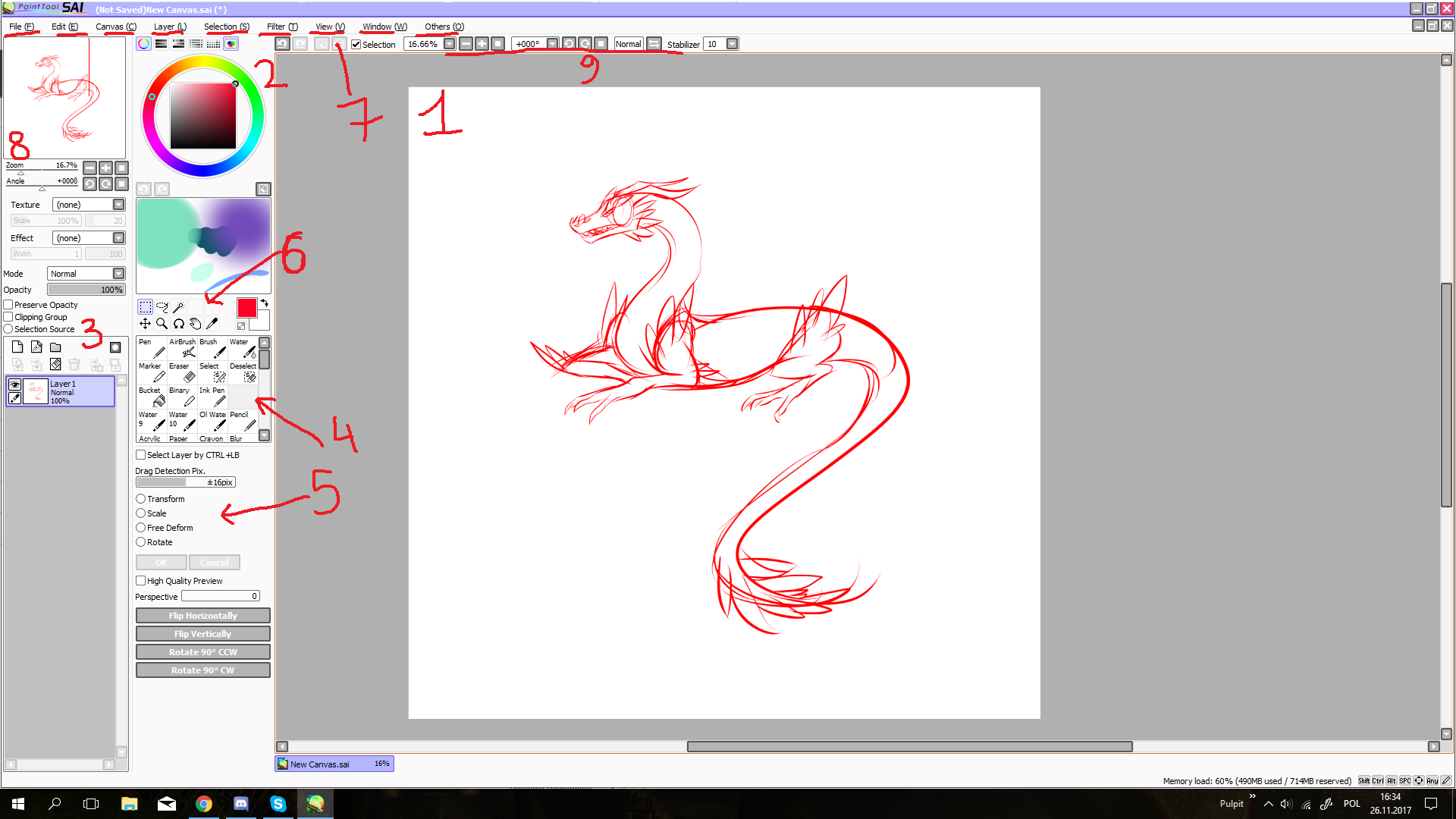
AD1: Working Area
Well, this is bascially area where our work is going to be made.
AD2: Color Palette
Simple as that, this is where you're choosing your colors.
AD3: Layers + Layers settings
This is where you're creating layers, and what are layers? Well to explain it as simply as I can, layers are bascially parts of artwork. Thanks to the layers, we can easily get rid of or add some parts to the image, without fear of damaging anything. To put it simply, we draw a sketch and when we think that the sketch is good enough, we want to create a lnieart based on it, but if we make a lnieart directly on the sketch layer, we will have a big problem to do the next steps to finish our work. That is why we create a new layer over our sketch, and on this new layer we create our lineart.
AD4: Drawing tools
This is where we choose our tools for certain steps in creating our work. For example for sketching I'm using INK PEN, for linearts, PEN or INK PEN as well, depends on what type of lines I want to have. For shadding I usually use AirBrush, and then finalize it with some Blur. And Eraser to get rid of parts that I don't want
AD5: Settings of our tools
Helpful thing, but I will explain this one in laters tutorials
AD6: Other tools
Such as selecting tools, copying colors etc, will also explain more later
AD7: Program options
AD8: Overview of our artwork
AD9:Setting of the work area
I use this rarely, but can be helpful in some situations
So back to the work. We start with selecting our sketch we want to line on. Then we change it's opacity, just as shown on the video below:
Then we are going to create Linework layer, this is 2nd option in layers area, as shown on the video:
Then we choose "Line" tool, and we are creating straight lines to make general shape of the body of our drawing, just as shown on the video:
But oh no! It dosen't look cool, what do I do now? Easy, boy, here's the nice step now, choose tool "Edit" and choose any point on our lines, and simply curve it in way that you want, as shown on the video!
Last edited: